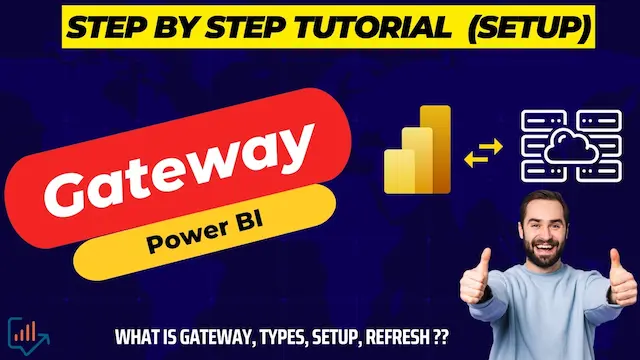In the realm of business intelligence, data connectivity is the backbone of insightful analysis and reporting. Power BI, a powerful tool by Microsoft, leverages gateways to facilitate this connectivity. Whether you’re a data analyst, IT professional, or a business decision-maker, understanding gateways in Power BI is crucial for unlocking the full potential of your data. This article delves into every aspect of gateways in Power BI, from basic concepts to advanced configurations, ensuring you have the knowledge to make informed decisions.
What Are Gateways in Power BI?
Definition and Overview
Gateways in Power BI serve as a bridge, enabling secure data transfer between on-premises data sources and Power BI services. They ensure that data remains accessible, accurate, and secure, providing a seamless connection to your data infrastructure.
Types of Gateways
Power BI offers two primary types of gateways:
- On-premises data gateway (standard mode): Suitable for complex environments requiring multiple users to access various data sources.
- On-premises data gateway (personal mode): Ideal for individual use, allowing single-user access to data from a personal computer.
Personal Mode vs. Standard Mode
| Capabilities | On-premises data gateway (standard mode) | On-premises data gateway (personal mode) |
|---|---|---|
| Cloud services it works with | Power BI, Power Apps, Azure Logic Apps, Power Automate, Azure Analysis Services, Dataflows | Power BI |
| Serves multiple users with access control per data source | Included | |
| Runs as an app for users who aren’t administrators | Included | |
| Runs as a single user with your credentials | Included | |
| Import data and set up scheduled refresh | Included | Included |
| DirectQuery support | Included | |
| Support for a live connection to Analysis Services | Included |
Differences and Use Cases
- Personal Mode: Best for individual use on personal computers, limited to the logged-in user.
- Standard Mode: Supports multiple users and allows for clustering and advanced configuration.
Choosing the Right Mode
Consider the scale and scope of your data integration needs. For enterprise environments, standard mode is recommended. Personal mode is suitable for smaller, individual projects.
Setting Up a Gateway in Power BI
Prerequisites
Before setting up a gateway, ensure that you have:
- Administrator access to the server or computer where the gateway will be installed.
- A stable internet connection.
- Power BI Service account credentials.
Minimum Requirements
- .NET Framework 4.8
- A 64-bit version of Windows 10 or a 64-bit version of Windows Server 2019
- 4-GB disk space for performance monitoring logs (in default configuration)
Recommended
- An 8-core CPU
- 8 GB of memory
- A 64-bit version of Windows Server 2019 or later
- Solid-state drive (SSD) storage for spooling
Installation Guide
- Download the Gateway Installer: Visit the official Power BI website to download the latest gateway installer.
- Run the Installer: Follow the on-screen instructions to install the gateway on your machine.
- Sign In: Use your Power BI Service account to sign in and register the gateway.
Initial Configuration
After installation:
- Configure Data Sources: Add and configure the data sources you need to connect to Power BI.
- Set Up Gateway Clustering: For high availability, set up gateway clustering to distribute the load across multiple gateways.
Gateway Management
Adding and Removing Gateways
To manage gateways effectively:
- Add Gateways: Use the Power BI admin portal to add new gateways.
- Remove Gateways: Unregister unused gateways to maintain a clean environment.
Gateway Clustering
Clustering enhances performance and reliability by distributing the load across multiple gateways. This setup ensures high availability and fault tolerance.
Monitoring Gateway Performance
Regularly monitor gateway performance through the Power BI admin portal. Look for:
- Connection Latency: Ensure low latency for real-time data integration.
- Error Logs: Review logs for any connectivity issues or errors.
Data Sources Supported by Gateways
Supported Data Sources List
Gateways in Power BI support a wide range of data sources, including:
- SQL Server
- Oracle
- SAP HANA
- SharePoint
- Excel files
Configuring Data Sources
To configure data sources:
- Add Data Sources in the Gateway: Use the gateway management interface to add new data sources.
- Provide Credentials: Enter the necessary credentials and configure connection settings.
- Test Connectivity: Ensure that the gateway can successfully connect to the data source.
Gateway Security
Security Best Practices
Implement these practices to ensure gateway security:
- Use Strong Passwords: Protect gateway credentials with strong, unique passwords.
- Regular Updates: Keep the gateway software updated to the latest version.
- Network Security: Configure firewall settings to restrict unauthorized access.
Data Encryption
Ensure that data transmitted through the gateway is encrypted. Power BI gateways use encryption protocols to protect data during transit.
Performance Optimization
Tips for Optimizing Performance
Enhance gateway performance with these tips:
- Optimize Data Sources: Ensure that data sources are well-optimized for queries.
- Limit Concurrent Queries: Control the number of simultaneous queries to prevent overload.
- Regular Maintenance: Perform regular maintenance on the gateway and associated data sources.
Load Balancing
Distribute the workload across multiple gateways to balance the load and improve performance. Configure load balancing settings in the Power BI admin portal.
Troubleshooting Gateway Issues
Common Issues and Solutions
Address these common gateway issues:
- Connectivity Errors: Check network settings and firewall configurations.
- Authentication Failures: Verify user credentials and access permissions.
- Performance Degradation: Review resource usage and optimize data queries.
Advanced Troubleshooting Techniques
For more complex issues:
- Review Logs: Check gateway logs for detailed error messages.
- Use Diagnostic Tools: Leverage Power BI diagnostic tools to identify and resolve issues.
Best Practices for Gateway Deployment
Deployment Strategies
Adopt these strategies for effective gateway deployment:
- Plan for Scalability: Anticipate future growth and scale your gateway infrastructure accordingly.
- Ensure Redundancy: Set up redundant gateways to avoid single points of failure.
Maintenance Tips
Regular maintenance ensures smooth operation:
- Monitor Health: Regularly check the health status of gateways.
- Update Software: Keep gateway software up to date with the latest patches and features.
Using Gateways with Power BI Service
Integration with Power BI Service
Integrate gateways with Power BI Service for seamless data connectivity:
- Register Gateways: Register your gateways with Power BI Service.
- Configure Data Refresh: Set up scheduled data refresh to keep your reports and dashboards updated.
Scheduling Data Refresh
Automate data refresh to ensure your data is always current:
- Set Refresh Frequency: Define the frequency of data refresh (e.g., daily, weekly).
- Monitor Refresh Status: Use the Power BI Service to monitor the status and success of data refresh operations.
Why Are Gateways Important?
Data Accessibility
Gateways are essential for ensuring that your data is always available for analysis. They allow Power BI to connect to on-premises data sources, making it possible to retrieve data without manual transfers.
Real-Time Data Integration
With gateways, you can achieve real-time data integration, ensuring that your reports and dashboards reflect the most current data. This is critical for making timely business decisions based on up-to-date information.
Check Out Other posts on Power BI
Conditional Formatting in Power BI