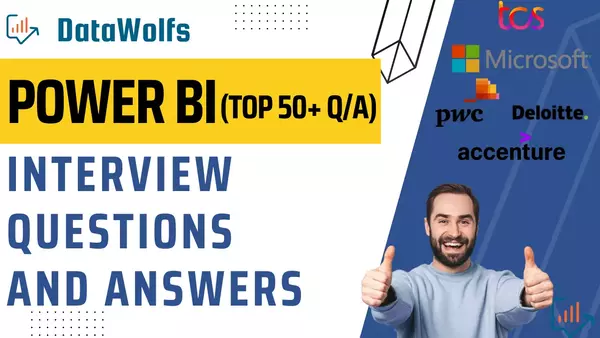In this blog post, we will go over the most important Top Power BI Interview Questions and Answers with concepts, some tips for preparing for your interview, and how to showcase your skills best.
Power BI is a powerful data visualization tool that has become increasingly popular recently. It allows organizations to analyze and visualize data in real-time, making it easier to make informed decisions.
And if you are planning to get Microsoft’s official Power BI Data Analyst Certificate PL-300, then don’t forget to check our blog on PL300 Most important exam Questions and Answers.
Whether you are a seasoned Power BI professional or just starting, preparing for an interview can be a daunting task. To help you prepare, we have compiled a list of the most common Power BI interview questions that you are likely to encounter during your interview.
So, let’s get started!
Power BI Interview Questions and Answers For Freshers
Q1. What is Power BI?
Power BI is a Data Visualization Tool developed by Microsoft that allows users to connect to various data sources, analyze, and visualize data, making it easier to make informed decisions. It integrates with a variety of data sources to provide interactive dashboards and reports that help users explore their data. Power BI is a business intelligence platform that provides interactive visualizations and business intelligence capabilities with an interface that is easy to use for end users to create their own reports and dashboards. Key features include data connectors, data modeling, interactive dashboards, and data reports.
Q2. What are the key components of Power BI?
The key components of Power BI are:
- Power BI Desktop: A Windows-based application used to create and publish reports.
- Power BI Service (SaaS): A cloud-based service used to share and collaborate on reports.
- Power BI Mobile App: A mobile app for viewing reports on the go.
- Power BI Report Server: A on-premises solution for organizations who want to host reports locally.
Q3. What is Power BI Desktop?
Power BI Desktop is a Windows application used to create and publish Power BI reports. It is used by report developers and data analysts to create and publish reports to the Power BI Service. It is a powerful data visualization tool that integrates with a variety of data sources to provide interactive dashboards and reports that help users explore their data.
The most common uses for Power BI Desktop are as follows:
- Connect to data.
- Transform and clean data to create a data model.
- Create visuals, such as charts or graphs that provide visual representations of the data.
- Create reports that are collections of visuals on one or more report pages.
- Share reports with others by using the Power BI service.
Q4. What is Power BI Service?
Power BI Service is a cloud-based SaaS service that allows users to view, share, and collaborate on Power BI reports. It is accessible from any device with an internet connection. It provides a web-based interface for viewing, analyzing, and sharing reports, making it accessible from anywhere with an internet connection.
Q5. What are the different data sources that Power BI can connect to?
Power BI can connect to a wide range of data sources including, but not limited to, Excel spreadsheets, SQL Server databases, SharePoint lists, and cloud-based data sources such as Azure SQL Database and Azure Analysis Services.
Power BI can connect to a variety of data sources, including:
- Excel
- SQL Server
- SharePoint
- Power BI datasets
- Cloud – Azure, AWS, GCP
- Third-Party Tools
Q6. What is DAX in Power BI?
DAX (Data Analysis Expressions) is a formula language used in Power BI to create custom calculations and aggregations. DAX (Data Analysis Expressions) is a formula language used in Power BI to create custom calculations and complex relationships between data tables. Its purpose is to provide a flexible way to manipulate data within Power BI.
Q7. What is Power BI Q&A?
Power BI Q&A is a natural language query and search capability in Power BI that allows users to quickly find the information they are looking for in their Power BI reports and dashboards by simply typing a question in plain language.
Q8. What is a data model in Power BI and what is its purpose?
A data model in Power BI is a logical representation of the data in your report, which allows you to create relationships between tables and define calculated fields. The purpose of a data model is to provide a structured way to work with data in Power BI and simplify the process of creating reports and dashboards.
Q9. What is a dashboard in Power BI and how does it differ from a report?
A dashboard in Power BI is a collection of visualizations that provide a consolidated view of the data in a report. Dashboards are interactive and allow users to explore the data and insights. A report is a collection of pages that display data in various formats such as tables, charts, and maps.
Q10. What is row-level security in Power BI and why is it important?
Row-level security in Power BI is a feature that allows you to restrict access to data in a report based on user roles. This is important for maintaining data privacy and security, and ensuring that sensitive information is only accessible to authorized users. This means that you can restrict access to certain data based on the user’s role, providing a secure and controlled way to share data.
Q11. What is the difference between DirectQuery and Import in Power BI?
DirectQuery is a feature in Power BI that allows users to connect to a data source live and run reports against the data source. Import, on the other hand, is a feature in Power BI that allows users to import data into Power BI and create reports based on the imported data. DirectQuery and Import mode are two options for connecting to data sources in Power BI. DirectQuery allows the report to query the data source in real-time, while Import mode involves copying the data into Power BI for offline analysis.
| Import Mode | Direct Query | |
| Refresh frequency | Hourly or Daily | Live Connection |
| Dataset size (Max) | 1 GB | No Limit |
| Data storage | Data Stored in Power BI Service | Data Remains at the Source location |
Power BI Interview Questions and Answer For Intermediate Level
Q12. Can you explain the concept of data modeling in Power BI?
Data modeling in Power BI is the process of defining relationships between different data sources in Power BI. The Most Common models are Star Schema and Snowflake Schema.
A Good data model means optimized analytics performance, no matter how large and complex your data estate is—or becomes. Always try to use one to many Cardinality and Cross filter direction to be Single.
Read More about Star Schema – https://learn.microsoft.com/en-us/power-bi/guidance/star-schema
Q13. How can you implement drill-through in Power BI reports?
To implement drill-through in Power BI reports, you can:
- Create a drill-through target report page, build Visual
- Create a drill-through action in the source report
- Navigate to the drill-through report
https://learn.microsoft.com/en-us/power-bi/create-reports/desktop-drillthrough
Q14. Can you explain the concept of data blending in Power BI?
Data blending in Power BI is a feature that allows you to combine data from multiple sources into a single report. This means that you can use data from multiple sources to create a single report that provides a comprehensive view of your data.
Q15. What is the Power BI REST API and how is it used?
The Power BI REST API is a set of RESTful web services that allows you to interact with Power BI programmatically. It provides a way to automate common tasks, such as creating, updating, and deleting reports, as well as accessing data and metadata.
With Power BI REST APIs you can do the following:
- Manage Power BI content
- Perform admin operations
- Embed Power BI Content
https://learn.microsoft.com/en-us/rest/api/power-bi/
Q16. What is Power BI Premium and what are its benefits?
Power BI Premium is a paid version of Power BI that provides advanced features and scalability for organizations. Some of the benefits of Power BI Premium include:
- Dedicated capacity for report and dashboard creation
- Increased data refresh
- Increased data capacity
- Application Lifecycle management
https://powerbi.microsoft.com/en-au/pricing/
Q17. What is the difference between Power BI Desktop and Power BI Service?
Power BI Desktop is a Windows-based application used to create and publish reports. Power BI Service is a cloud-based service used to share and collaborate on reports. Power BI Desktop is used to create and edit reports, while Power BI Service is used to view, analyze, and share reports.
Q18. What are the different types of relationships in Power BI?
- One-to-One: A one-to-one relationship exists when a single value in one table is related to a single value in another table.
- One-to-Many: A one-to-many relationship exists when a single value in one table is related to multiple values in another table.
- Many-to-Many: A many-to-many relationship exists when multiple values in one table are related to multiple values in another table.
Q19. How do you implement real-time streaming in Power BI?
Real-time streaming can be implemented in Power BI by using Power BI Streaming, which allows users to stream data into Power BI in real-time and visualize it on a dashboard. Additionally, Power BI Streaming can also be used in conjunction with other Power BI features, such as Power BI Reports, Power BI Dashboards, and Power BI Embedded.
Read More – https://learn.microsoft.com/en-us/power-bi/connect-data/service-real-time-streaming
Q20. What is the difference between calculated columns and calculated tables in Power BI?
Calculated columns are created within an existing table and can be used to add new columns to a table based on calculations. Calculated tables are standalone tables that are created based on calculations. Calculated columns are used to add information to existing tables, while calculated tables are used to create new tables based on calculations.
Q21. What is the role of the Power BI Query Editor?
The Power BI Query Editor is a powerful tool that allows users to clean and transform data before it is imported into Power BI. It provides a variety of tools for cleaning and transforming data, making it easier to work with complex data sets and prepare them for analysis.
Q22. What is the Power BI Gateway and how is it used?
The Power BI Gateway is a service that allows Power BI to securely access data that is stored in on-premises data sources. It is used to provide real-time access to on-premises data from the Power BI Service.
Learn More – https://learn.microsoft.com/en-us/power-bi/connect-data/service-gateway-onprem
Q23. What are the different types of Filters in Power BI?
Following are the types of Filters Available in Power BI:
- Report Level Filter
- Page level Filter
- Visual Level Filter
- Drill-down filters
- Drillthrough filters
- URL filters
Read More – https://learn.microsoft.com/en-us/power-bi/create-reports/power-bi-report-filter-types
Q24. What is Power BI Report Server and how is it different from Power BI Service?
Power BI Report Server is an on-premises solution for publishing, managing, and delivering Power BI reports, while Power BI Service is a cloud-based solution for accessing, analyzing, and visualizing data. Power BI Report Server offers a more secure and controlled environment for organizations that want to keep their data on-premises, while Power BI Service is more flexible and offers a wider range of features.
Learn More – https://learn.microsoft.com/en-us/power-bi/report-server/get-started
Power BI Interview Questions and Answers For Experienced
Q25. How can you improve the performance of Power BI reports?
To improve the performance of Power BI reports, you can:
- Reduce the size of your data source ex. Remove redundant columns, Using summarized or aggregated data instead of detailed data
- Use DirectQuery instead of Import
- Use appropriate data types, ex use Date instead and DateTime Format
- Use row-level security
- Use Star Schema
- Using query folding and data compression techniques
- Use certified custom visuals
- Limit the number of visuals in dashboards and reports
- Using Power BI Premium for large-scale solutions.
- Remove unnecessary interactions between visuals
- Avoid bi-directional and many-to-many relationships against high cardinality columns
- Reduce queries. Apply Button in Slicer
- Replace the auto-generated date table with a custom date table in your model
- Use report backgrounds for static images
Q26. What is the difference between a calculated column and a measure in Power BI?
A calculated column is a column in a table that is calculated at the time of data refresh using the DAX and returns a value for each row in the table. A measure, on the other hand, is calculated when they are called and return a single value.
| Calculated Column | Measure | |
| Context | Row context | Filter context |
| Location | Belongs to a single table | Belongs to the whole data model |
| Compute | Computed at dataset refresh | Computed at query time |
| Space | Calculated columns use space in your model | Do not consume space in the data model |
Q27. How do you use R or Python scripts in Power BI?
R or Python scripts can be used in Power BI by installing the R or Python scripting components, creating a data source for the script, and then adding the script to a report or dashboard. The results of the script can then be visualized in Power BI.
Read More – https://learn.microsoft.com/en-us/power-bi/connect-data/desktop-python-scripts
Q28. What is Power BI Embedded and how is it used?
Power BI Embedded is a feature in Power BI that allows developers to embed Power BI reports and dashboards into other applications, such as SharePoint, Teams, or custom web applications. Power BI Embedded is used by organizations to provide a seamless experience for users who need to access and analyze data within the context of their own applications.
Read More – https://learn.microsoft.com/en-us/power-bi/developer/embedded/embedded-analytics-power-bi
Q29. How do you create and use custom visuals in Power BI?
Custom visuals can be created in Power BI by using a visual development platform, such as the Power BI developer tools or a third-party platform. Custom visuals can be used in Power BI by importing them into a report and then using them in the same way as any other visual.
Q30. What is the Power BI Dataflows and how is it used?
Power BI Dataflows is a self-service ETL (extract, transform, load) tool that allows users to import, transform, and load data from a variety of sources into Power BI. It is used to automate the process of importing data into Power BI and provides a centralized repository for data that can be used by multiple reports and dashboards.
Q31. What is the Power BI Paginated Reports and how is it used?
Power BI Paginated Reports is a feature that allows users to create tabular reports that are optimized for printing or display on small screens.
A major advantage of paginated reports is their ability to print all the data in a table, no matter how long. Picture that you place a table in a Power BI report. You see some of its rows in the table on the page, and you have a scroll bar to see the rest. If you print that page, or export it to PDF, the only rows that print are the ones you saw on the page. But if you print from paginated report all rows will be printed.
Read More – https://learn.microsoft.com/en-us/power-bi/paginated-reports/paginated-reports-report-builder-power-bi
Q32. What is the difference between an Active and an Inactive relationship?
In Power BI, relationships between tables are used to define the relationships between columns in different tables. Relationships can be active or inactive, depending on the status of the relationship.
An active relationship in Power BI is one that is used to determine the relationship between columns in different tables, and to determine the behavior of the data when creating reports and visualizations. When an active relationship is present, the data in the related tables is automatically filtered and aggregated based on the relationship.
An inactive relationship in Power BI is a relationship that has been defined, but is not currently being used in the data model. Inactive relationships can be activated at any time to start using them in the data model, but are not currently being used to determine the behavior of the data.
The most common use case of an Inactive relationship is when you are having two date columns, the Shiiping date and purchase date and you want to calculate total revenue once with shipping and another time with the purchase date. You have to use USERELATIONSHIP function to use inactive relationships.
Read More – https://learn.microsoft.com/en-us/power-bi/guidance/relationships-active-inactive
Q33. What is the difference between Static and Dynamic RLS?
In Power BI, Row-Level Security (RLS) is a feature that allows you to control access to data in a report based on the user’s role or permissions. RLS can be implemented using either static or dynamic rules.
Static RLS: Static RLS is used to define a set of security rules that are predefined and cannot be changed dynamically. This means that the rules are applied to the data when the report is loaded and cannot be adjusted based on the user’s role or other factors. This type of RLS is typically used in cases where access to data is based on a set of predefined roles or permissions.
Dynamic RLS: Dynamic RLS, on the other hand, allows you to define security rules that can be adjusted dynamically based on the user’s role or other factors. This type of RLS uses USERPRINCIPALNAME() DAX formulas or expressions to determine the data that is displayed for each user.
So if you want to limit access to data in your report based on the North and south Region, you will create two roles one for the North and the other for the South in Static RLS. Whereas, in Dynamic RLS you will create a single dynamic role that will fetch the user id (using USERPRINCIPALNAME() DAX function) of your user and find the access provided to him in the user table (a separate table in model) then filter data based on that access.
Read More – https://radacad.com/what-do-you-need-to-implement-dynamic-row-level-security-in-power-bi
Q34. What are the parameters in power bi and their use?
In Power BI, parameters are values that can be passed into a query to dynamically control the behavior of the data. Parameters allow you to create flexible and reusable queries that can be adjusted based on the needs of the user or the data.
Here are some common uses of parameters in Power BI:
- Dynamic Filtering: Parameters can be used to dynamically filter data based on user input. For example, you could create a parameter that allows a user to specify a date range, which can then be used to filter data based on the specified dates.
- Dynamic Calculations: Parameters can be used to control calculations and transformations in Power Query. For example, you could create a parameter that allows a user to specify a calculation method, which can then be used to determine the calculation to be performed.
- Dynamic Sorting: Parameters can be used to dynamically sort data based on user input. For example, you could create a parameter that allows a user to specify a sorting order, which can then be used to sort data based on the specified order.
- Dynamic Visualizations: Parameters can be used to dynamically control the behavior of visualizations in Power BI. For example, you could create a parameter that allows a user to specify a visual type, which can then be used to determine the type of visualization to be displayed.
- Change Source Setting: You can use parameters to change source settings dynamically.
By using parameters, you can create flexible and dynamic queries in Power BI that can be adjusted based on the needs of the user or the data, making it easier to create reports and visualizations that are tailored to specific needs.
Power BI DAX Interview Questions and Answers
Q35. Rate yourself in DAX out of 10 and what are the DAX functions that you have used in your past Projects?
You should rate yourself 7 or above and if you feel you are not good then prepare to reach that level.
Mention DAX functions that you have used in your previous project and you must know everything about those functions as the interviewer can ask for a detailed application of any function. Below is the list of DAX function that you must know before appearing for any Interview:
- Aggregation Functions:
- SUM, MIN, MAX, AVERAGE, SUMX, AVERAGEX
- COUNT, COUNTA, COUNTROWS, COUNTX
- Date and Time Functions
- CALENDAR, CALENDARAUTO
- DAY, MONTH, YEAR, QUARTER, TODAY
- Filter functions
- ALL, ALLEXCEPT, ALLSELECTED
- FILTER, KEEPFILTER, REMOVEFILTER
- Information Filter
- HASONFILTER, ISERROR, ISFILTERED
- USERNAME, USERPRINCIPALNAME
- LOGICAL FUNCTIONS
- AND,OR, NOT, TRUE
- IF, IFERROR, SWITCH
- Parent-Child Function
- PATH, PATHITEM, PATHLENGTH
- Relationship Function
- CROSSFILTER, RELATEDTABLE, USERELATIONSHIP
- Table Manipulation Function
- DISTINCT, GROUPBY, VALUES
- SUMMARIZE, TOPN, SUMMARIZECOLUMNS
- Text Functions
- CONCATENATE, FORMAT, LEN
- LEFT, RIGHT, TRIM
- Time Intelligence Functions
- All MTD, YTD and QTD Functions like DATESYTD, TOTALMTD
- PARALLELPERIOD, SAMEPERIODLASTYEAR, PREVIOUSMONTH
Q36. What is DAX Calculate function in Power BI?
The DAX CALCULATE function is a key function in DAX that allows for the modification of an existing calculation or expression by applying one or more filters. It is used to modify the filter context in which a calculation is performed and can be used to perform complex calculations and analyses.
Read More – https://learn.microsoft.com/en-us/dax/calculate-function-dax
Q37. How do you handle missing values in DAX?
Missing values in DAX can be handled by using DAX functions such as ISBLANK, IFNULL, and COALESCE. These functions can be used to replace missing values with a default value or to perform a calculation that ignores missing values.
Q38. What is the difference between SUM and SUMX DAX Function in Power BI?
The DAX SUMX function performs a sum of a column of data after evaluating an expression for each row of a table. SUM is a simple aggregation function. It summarizes a value based on a filter context.
| SUMX | SUM | |
| Function Type | Iterator Function | Aggregation function |
| Calculation Methos | Performing row-by-row calculations | Sums Column based on filter Context |
| Syntax | SUMX(<table>, <expression>) | SUM(<column>) |
| Read More | Link | Link |
Q39. How do you handle errors in DAX expressions?
Errors in DAX expressions can be handled by using the DAX IFERROR function. This function allows you to specify a value to return in the case of an error in a DAX expression, which helps to prevent errors from affecting your calculations and analysis.
Q40. Can you explain the DAX RANKX function?
The DAX RANKX function is used to calculate the rank of a value in a column of data. It is used to determine the relative position of a value within a set of values and can be used to perform complex ranking and sorting operations.
RANKX(<table>, <expression>[, <value>[, <order>[, <ties>]]])Read More – https://learn.microsoft.com/en-us/dax/rankx-function-dax
Q41. Explain SUMMARIZE DAX Function?
Returns a summary table for the requested totals over a set of groups.
SUMMARIZE(ResellerSales_USD
, DateTime[CalendarYear]
, ProductCategory[ProductCategoryName]
, "Sales Amount (USD)", SUM(ResellerSales_USD[SalesAmount_USD])
, "Discount Amount (USD)", SUM(ResellerSales_USD[DiscountAmount])
)Read more – https://learn.microsoft.com/en-us/dax/summarize-function-dax
Q42. Can you explain the DAX TOPN function?
Returns the top N rows of the specified table.
TOPN(<N_Value>, <Table>, <OrderBy_Expression>, [<Order>[, <OrderBy_Expression>, [<Order>]]…]) = SUMX(
TOPN(
10,
SUMMARIZE(
InternetSales,
InternetSales[ProductKey],
"TotalSales", SUM(InternetSales[SalesAmount])
),
[TotalSales], DESC
),
[TotalSales]
)Q43. How to calculate total YTD sales for FY starting from April 1st?
We need to calculate the total sales amount from the 1st of April till today.
= TOTALYTD(SUM(InternetSales_USD[SalesAmount_USD]),DateTime[DateKey], ALL('DateTime'), "3/31")Read more – https://learn.microsoft.com/en-us/dax/totalytd-function-dax
Q44. What is difference between CALENDAR and CALENDARAUTO DAX Functions?
CALENDAR DAX Function returns a table with one column of all dates between StartDate and EndDate.
CALENDARAUTO DAX Function returns a table with one column of dates calculated from the model automatically.
Read more – https://learn.microsoft.com/en-us/dax/calendarauto-function-dax
Power BI Power Query Interview Questions and Answers
Q45. What is Power Query and why is it important for Power BI?
Power Query is a data connection and transformation tool in Power BI. It allows users to import and manipulate data from various sources and transform it into a format that can be used for analysis and reporting. Power Query is very important for Power BI as it provides an easy way to access, clean, and transform data, making it ready for analysis and visualization in Power BI.
Q46. Can you explain the M language and how it is used in Power Query?
The M language, also known as the Power Query Formula Language, is a functional language used in Power Query for data transformation. It is used to write expressions and functions for data manipulation, such as filtering, sorting, and aggregating data. The M language is used in Power Query to perform advanced data transformations and to create custom functions.
Q47. How does Power Query help in data cleaning and preparation for Power BI?
Power Query provides a range of tools for data cleaning and preparation, such as removing duplicates, splitting columns, merging tables, and changing data types. The M language can also be used to write custom expressions for cleaning and transforming data, making it easier to prepare data for analysis in Power BI.
Q48. Can you explain the difference between Power Query and DAX in Power BI?
Power Query and DAX are two separate tools in Power BI used for different purposes. Power Query is used for data connection and transformation, while DAX is used for data modeling and calculations. Power Query is used to import, clean, and transform data, while DAX is used to create custom calculations and aggregations in data models.
Q49. What is Query Folding?
Query folding in Power BI is a process of pushing down data transformation operations from Power BI to the source database, instead of performing them in Power BI. This process helps to reduce the amount of data that needs to be transferred from the database to Power BI, which can improve performance and reduce the time it takes to load data into Power BI.
Query folding is possible when using data sources that support SQL, such as SQL Server, Oracle, or PostgreSQL. When connecting to these data sources, Power BI can use the SQL query language to send data transformation operations to the source database, which can perform the operations directly on the data. The results of the operations are then returned to Power BI as a smaller, transformed data set, which is then used for analysis and visualization.
Query folding can help to improve performance by reducing the amount of data that needs to be transferred and processed within Power BI, and by offloading processing to the source database, which may be optimized for data transformation and analysis.
Q50. How to Check Data Profile using Power Querry?
The data profiling tools provide new and intuitive ways to clean, transform, and understand data in Power Query Editor. They include:
- Column quality
- Column distribution
- Column profile
Read More – https://learn.microsoft.com/en-us/power-query/data-profiling-tools